Drag and Drop Courses in my Plan
The Arrange My Plan function allows you to drag and drop your courses between semesters. The courses and tasks you see in this section are the same ones you see on the Pegasus Path dashboard.
- To access Arrange My Plan, scroll back to the top of the dashboard by clicking on Go to Top and then tap the Arrange My Plan button.
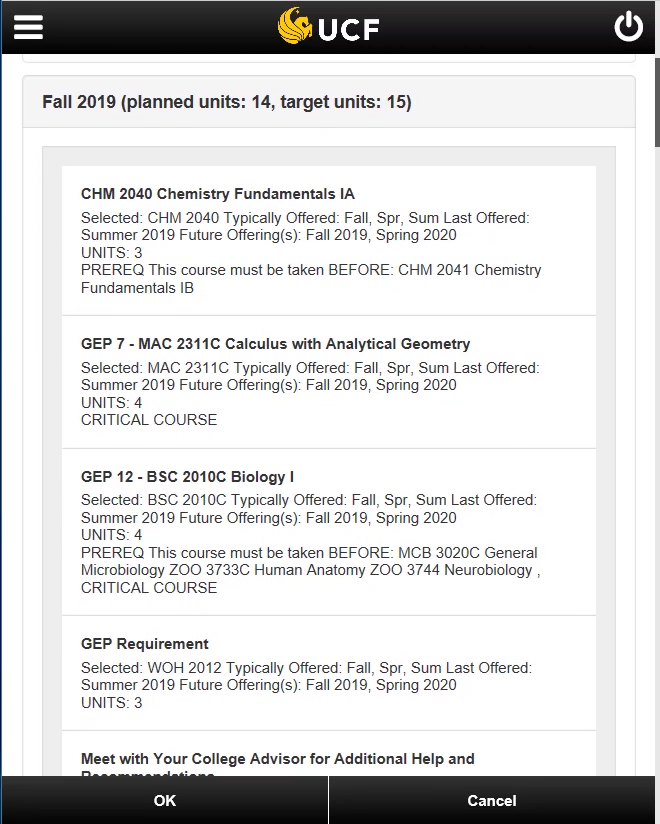
- To move a course from semester to another, hold down on the course and drag it to the desired semester. We moved one of the GEP requirements.
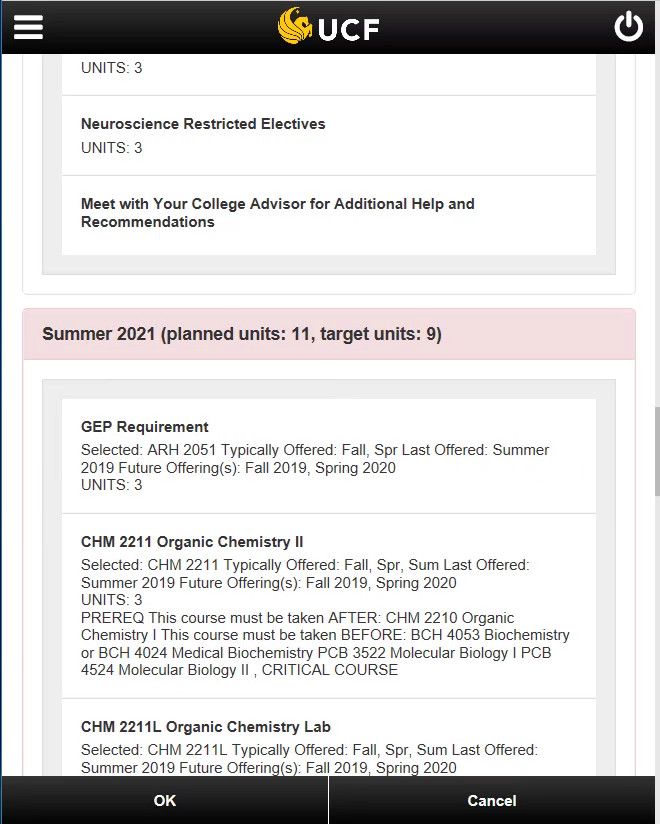
Tip: if your semester title is highlighted in red after moving a course, this means that you’ve gone over the amount of target units you’ve selected for that semester. To resolve this, simply move a course from that semester to another semester. Or, you can increase the number of target units in the Preferences section.
- Pegasus Path will warn you if there are errors when making changes to your plan. Fix these errors before proceeding.
- Click OK and you’ll be taken back to the Pegasus Path dashboard to view your updated plan.
Important note: Pegasus Path won’t allow you to move courses to a later term if there’s a prerequisite for the course that must be completed in one of the prior semesters first. In some cases, courses must be taken in the same semester, such as for labs.