Add classes to your plan
- From the dashboard, scroll down below the Preferences section. If it’s your first time viewing Pegasus Path, these classes have been populated based on the optimal degree plan for your degree program.
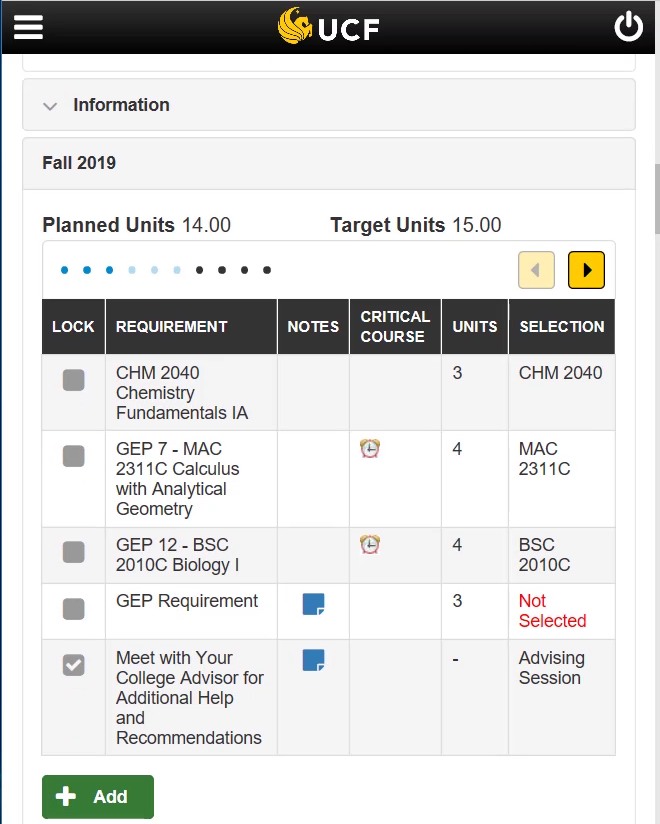
- If you see Not Selected for any of your requirements, this means you can choose a course or task.
- Click on the gold and black arrows until the Select column appears, then click Select.
- At the top, you can apply filters that help you narrow down your search. Since we chose a GEP requirement to fulfill, we’ll filter for Historical Foundation courses.
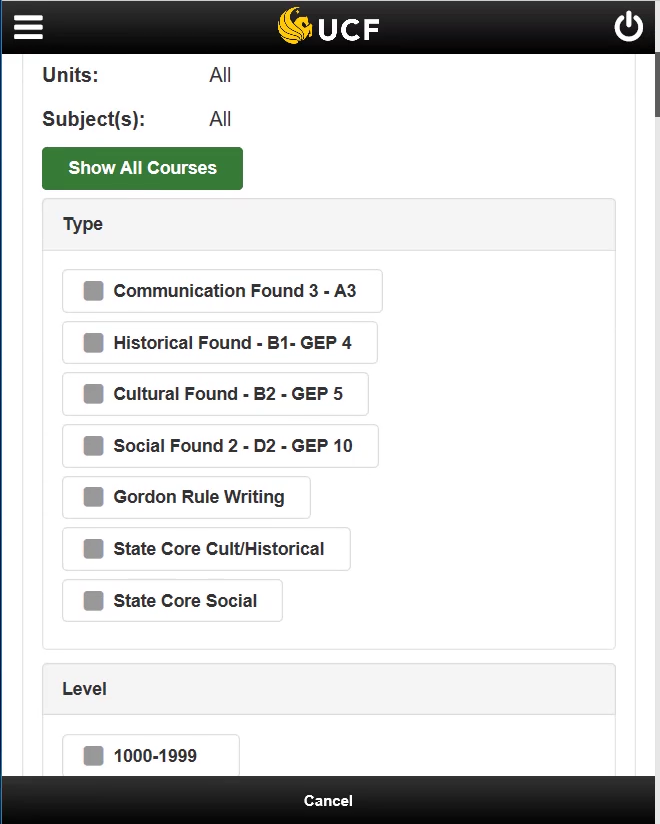
- Next, scroll down and select the course you want to add to your plan.
Once you’re back on the dashboard, you can see the course you added to your plan.