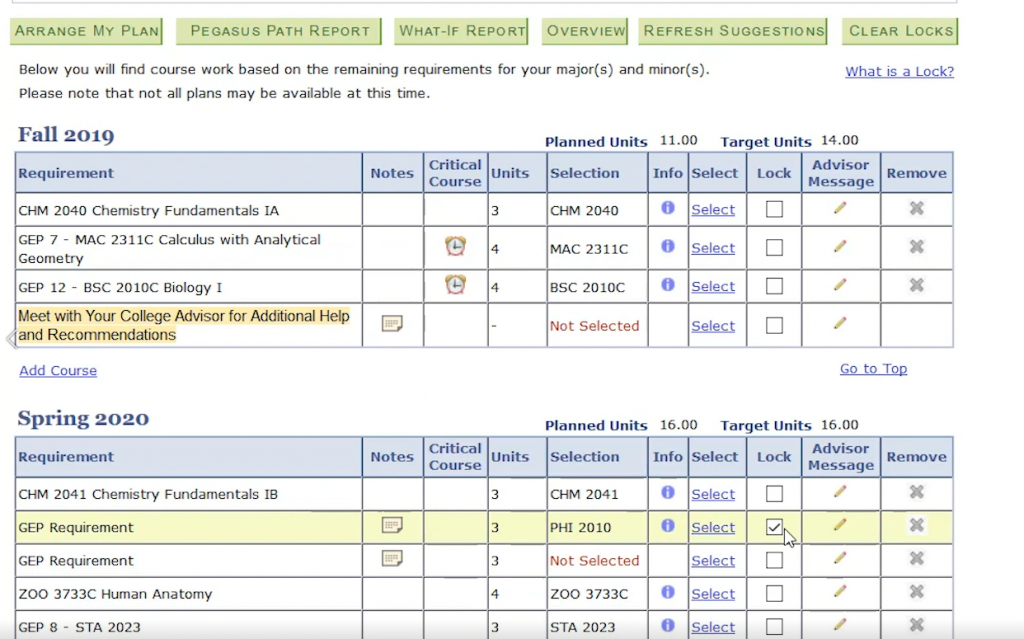Getting Started – Faculty
There are two different ways to access Pegasus Path, depending on whether or not you have been assigned advisor access.
1. Log in to the myUCF portal and click on Faculty/Advisor Self-Service from the menu on the left.
2. Select Advisors from the list of options that appears and then select View my Advisees.
3. Enter the student’s information on the following screen and click Search.
4. Under the Academic Information section, click on Pegasus Path.
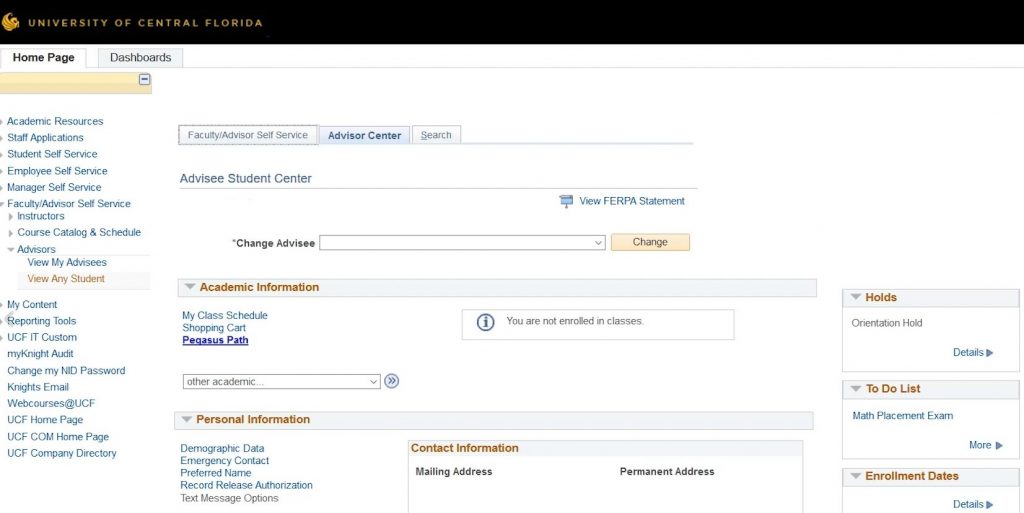
Test Mode: displays information based on the student’s record and ideal plan of study. If you’re simply viewing the plan, choose this option. Changes made in this mode will not be visible to the student.
Live Mode: displays edits that the student has made. Changes made in this mode will be reflected in the student’s plan and will be visible to them.