Scheduling Your Group Tutoring Session
Scheduling Your Group Appointment
Make a scheduled appointment online through myKnightSTAR on your myUCF portal now. View our tutorial below for assistance with the online scheduling process.
Step-by-Step Tutorial
- Access your myUCF Portal
- Log in to your myUCF portal using your NID and NID password to access your Student Self Service menu.
- Click on the myKnightSTAR link in the Student Self Service menu.
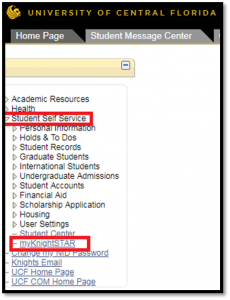
- Access myKnightSTAR
- From the myKnightSTAR home screen click on the “Get Assistance” button to begin scheduling a tutoring appointment.
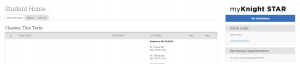
- Schedule Appointment
- Select Tutoring as the type of appointment you would like to schedule.
- Select Group Tutoring
- Click Next
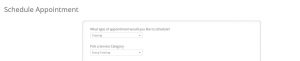
- Pick a Location
- Student Academic Resource Center – Locations Vary
- Pick the course you would like tutoring in
- Choose the Staff Member you would like if you have a preference
- If no tutoring is offered for this subject, then no Staff Members will populate
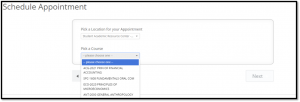
- Select the date and time for your appointment
- Click Next
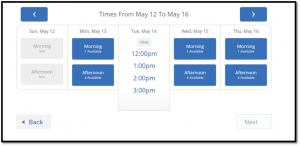
- You will get a screen confirming the details of your appointment. Select your preferred method for the reminder. (update your phone number if needed) Please note the Additional Details section. This will specify the location your tutoring appointment will take place. Select Confirm Appointment when ready to schedule.
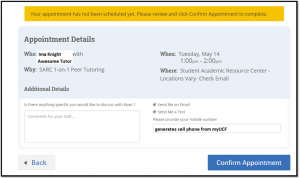
*Note: The phone number listed is from the cell phone field in myUCF. If this is incorrect, you should also change this in myUCF
