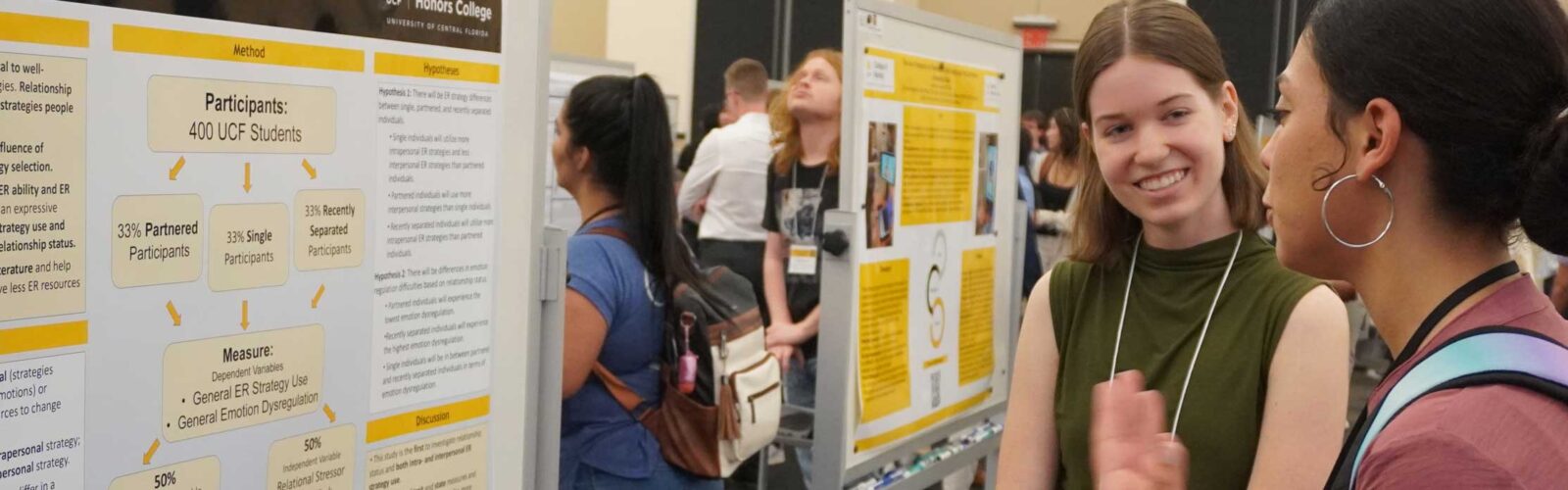Date: Wednesday, April 22 Time: 10 a.m. – noon Location: Pegasus Ballroom, UCF Student Union
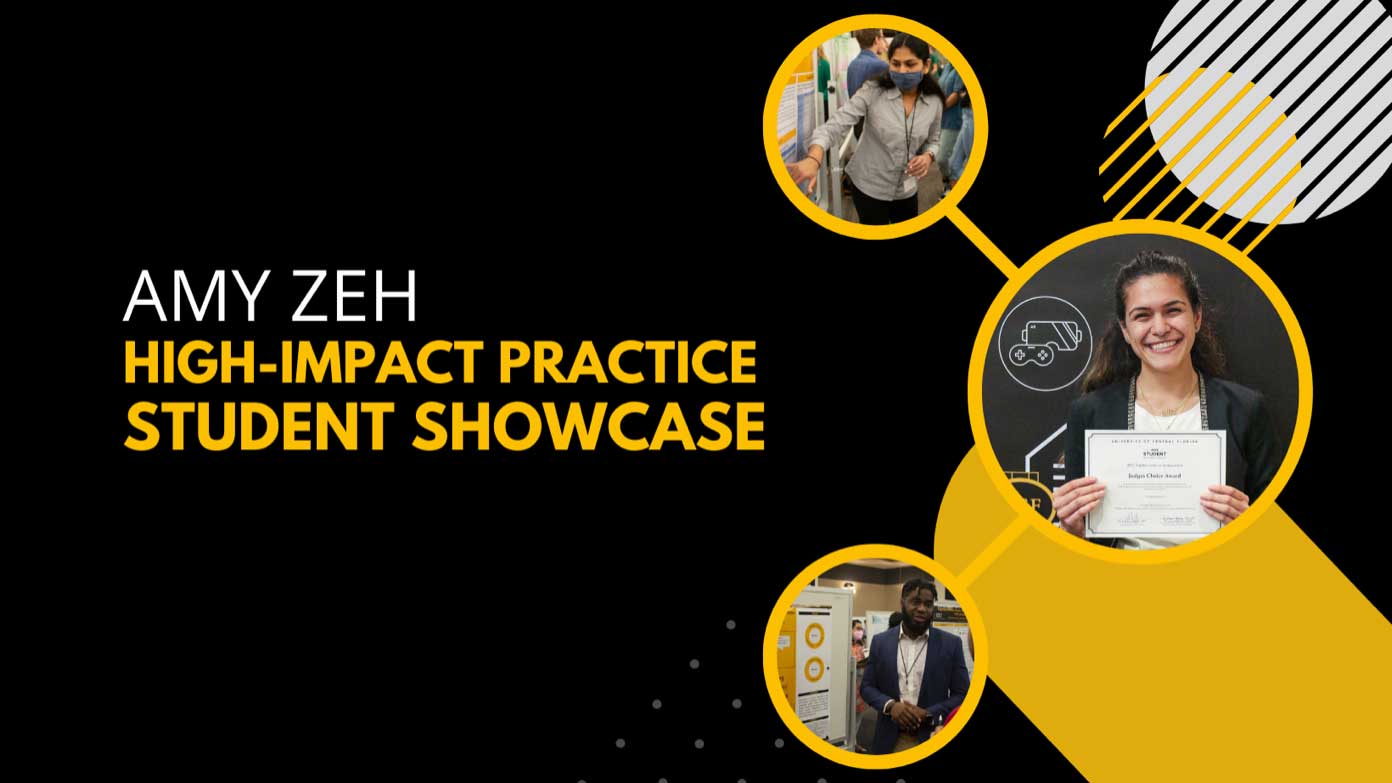
In-Person Showcase
The UCF Amy Zeh High-Impact Practices Course Designation Student Showcase honors the memory and dedication of Amy Zeh, who served as the Assistant Director of Service-Learning from 2006 to 2019. She championed student success and believed High-Impact Practices (HIPs) were essential to the undergraduate experience. The HIP Course Designation Student Showcase is held during the fall and spring semesters. It is an opportunity for students to share individual or team HIP-designated course projects from Service-Learning, Research Intensive, Integrative-Learning Experience or Global Learning courses with the UCF community. Students can participate virtually, in person or in both formats.
Spotlight your work from Spring 2026 HIP-designated courses at the Amy Zeh High-Impact Practices Course Designation Student Showcase. Whether you worked individually or in a group, this is your chance to highlight your project. The Spring 2026 showcase features projects from HIP-designated courses offered only during the Spring 2026 semester. Participation Options
Registration opens Monday, February 9, and closes Friday, March 13 Review the participation requirements and deadlines for each showcase. Students presenting in both the virtual and in-person showcases must follow the requirements and guidelines for each format. Requirements: Awards: Requirements: Awards: Steps to participate in the HIP Course Designation Student Showcase Poster Printing Options If you have questions about printing your poster, please email the HIP team.
Students
Virtual Showcase
In-Person Showcase
The HIP Course Designation Student Showcase offers students an opportunity to present their projects from HIP-designated courses. Participation opportunities for faculty:
Faculty
The Amy Zeh High-Impact Practices Course Designation Student Showcase celebrates student learning through the coursework and projects completed as part of HIP-designated courses they have taken. Students can participate in person and/or virtually. Students’ submissions highlight what they have learned about—and through—community service, research experience, career readiness and/or global competencies. The HIP Course Designation Student Showcase gives students the chance to connect course content with real-world experiences and self-reflection. It’s an opportunity to sharpen professional presentation skills and explain what you’ve learned in your High-Impact Practice (HIP) course beyond the classroom. Virtual projects will be recognized with awards from each category. In person presentations are eligible for a People’s Choice Award that are determined by event attendees. Showcase participants will be contacted about a week after the registration deadline. If you do not receive event information, please email HIP@ucf.edu. No. The Amy Zeh HIP Showcase is only for projects completed in HIP-designated courses during this semester. If you’re eligible to participate, you’ll receive an email invitation from hip@ucf.edu that specifies the HIP-designated course you’re enrolled in. Not sure if your course qualifies? Check with your instructor. Students actively participating in a study abroad program are not eligible to participate in the showcase. If you are enrolled in a HIP-designated class (Service-Learning, Research Intensive, Integrative-Learning Experience, or Global Learning), you can register to present a course project in the showcase. Students who complete a summer HIP-designated course can participate in the fall event. HIP Course Designation Student Showcase takes place virtually and in person. Presentation options are: No. Presentations will be reviewed to ensure they meet accessibility guidelines. You will create a printed conference poster (36 inches tall and 48 inches wide) and present it in person at the in-person event. You will be eligible for a People’s Choice Award. You’ll prepare a presentation that includes a short video summarizing your work and a cover slide. It must meet accessibility guidelines and be uploaded to STARS. Your presentation will be judged. A winner from each HIP-designated course category will be selected. You have the option to present virtually and in person. Follow the instructions for each format. No. Only undergraduate students enrolled in a HIP-designated course are eligible to participate in the showcase. No. Only undergraduates can participate in the showcase. Email HIP@ucf.edu and provide the missing details; when possible, we will add the information to your submitted application . While there isn’t a set number of presenters, we encourage you to work with small groups. Only three students can present at a time due to space limitations in the ballroom. All emails go to the primary presenter (the student who signed up the group). Check with them for details. For the HIP Showcase, your project must have been tied to the work you completed in your HIP Course. If you have a project that is not related to your HIP course that you would like to present, be sure to check out the Student Scholar Symposium to see if you would be eligible to present. The Amy Zeh HIP Showcase presentation counts as a conference presentation! Be sure to add it to your résumé or CV. If you submitted a virtual presentation, you can link to your presentation to show what you did. If you created a poster for the in-person showcase, you might want to save it for a future conference (such as the Florida Undergraduate Research Conference). Award recipients will be notified via email. The primary presenter will be notified for group presentations. Yes! As long as these projects are from separate HIP-designated courses, you are able to submit more than one project. If you graduated in the prior semester and completed a HIP-designated course, you can participate in the event.
Yes. If you have received permission from all of the members of the group, you are able to register to present for your group.
FAQ
What is the Amy Zeh High-Impact Practices Course Designation Student Showcase?
Why should I participate?
I haven’t received confirmation of my registration. What should I do?
Can I present an undergraduate research project, such as Honors Undergraduate Thesis or directed independent research that I conducted individually with a faculty mentor or as part of a lab group?
Can I present what I did during a study abroad program?
Why was I invited to participate in the HIP Course Designation Student Showcase?
Is the showcase an in person or virtual event?
Does anyone need to review my presentation?
What if I decide to participate in-person only?
What if I decide to participate only virtually?
What if I decide to participate virtually and in person?
If I am a Graduate Research Assistant or Undergraduate Teaching Assistant for an HIP Designated Course, can I participate as a presenter?
I am a graduate student in a Research-Intensive course that is cross-listed/split level for graduates and undergraduates. Can I present at the showcase?
I submitted my application but need to update some of the submitted information. What should I do?
What is the maximum number of presenters I can have in a group?
Who will receive registration confirmation for group projects?
Can I create a new project to present that is related to my HIP course after finishing the course?
What do I do with my presentation after the event?
How will I know if my presentation receives an award?
Can I submit more than one project?
Can I participate in the showcase if I graduated last semester?
Can I sign up to present a group presentation as the only member of my group interested in participating?
Contact Us