Criteria for Presentation Submissions
Purpose
The purpose of this showcase is to help students:
- Synthesize course content, real-world experience, and self-reflection
- Practice professional presentations
- Articulate what they learned through their High Impact Practice designated course experience
- Communicate a deliverable from their HIP-designated course
Task
Participants create a professional presentation discussing their project activities, the steps taken, and the outcome. All participants who wish to compete for scholarship in the online showcase are required to produce a short video presentation summarizing their work. Participants also have the option of uploading other files (such as a transcript, a written summary, a digtial poster) and links to digital tools (such as StoryMaps), if they choose. Videos can be created using Microsoft Office tools such as Stream and PowerPoint that are available via UCF. There are also several free software packages online that can help. Tips for creating the mandatory video are detailed on this page.
Steps to participate:
1. Create a cover image for your project.
-
- Suggestion: use a PowerPoint slide
2. Record narration of the information about your project or produce a video (2- 5 minutes)
3. Save and submit an audio/video file and Cover Image to STARS
NOTE: All submissions must meet accessibility requirements Policy Number 2-006
- This means that your videos will need subtitles or an audio transcript.
- Your Poster will need to be accessible to a screen reader.
Criteria for Success
A recorded presentation is required. Poster submission is highly recommended.
You will be submitting for one of the following designations. Please note that each HIP designation will have a specific approach, but every student will still submit a recorded presentation.
Click on your designation to see how the criteria are applied to each designation, or click the “next” button.
- Designations: Global Learning (GL), Integrative-Learning Experience (IE), Service-Learning (SL), and Research-Intensive (RI)
(Cover these points in your recording and on your poster)
| Category | Description | Questions to ask yourself (all may not apply) [created for SL and IE Courses] |
| Presentation Design Elements: | Clarity, organization, references, impact, intellectual stimulation, interest, and creativity | Does my poster look professional? Is it well-organized and easy to follow? Have I used too many words or small fonts? Is my poster aesthetically pleasing? Have I included images, charts, and/or graphics? Have I included your properly formatted references (in-text citations, reference list, and to-cite images)? Do my references represent a wide range of quality and trusted information? Would including music help my audio/video presentation? |
| Pedagogical Value: | The apparent pedagogical value of the project; the degree to which the project is clearly integrated into the course or advances the course objectives. | How were the global learning objectives from my syllabus connected to my project? Did I state this on my poster/video? How did my project relate to my course? Does the poster/video clearly include and explain cross-boundaries issue/s, practice/s, tradition/s (pertaining to another system or culture)? What concepts did we discuss or read in class that apply to the global issue/s addressed by my project? |
| Impact: | Value of the project to an agency or to the larger community; changes; exploration, or discoveries; observations of the world around us; improvements in the way we live; Helping connect past experiences to ongoing professional and civic goals | Why was this project important? How well did I explain my impact? What did I improve, explore, discover, observe, or change in my belief system? In what way/s does this project communicate the importance of what I learned from a different system and/or from experiences I had outside the classroom? What strategies have I used to communicate what I learned? |
| Reflectivity: | Clearly articulate what was learned and how that learning will inform their future relationships in the community.
Intentional reflection must take place to thoughtfully connect your HIP experience with the assigned coursework—reflection is what transforms experiences into learning. |
Did I include an example or explanation of my self-reflections? How will I incorporate the feedback I received through this project? What evidence is there of structured reflection? Did my ethical reasoning strengthen? Did I gain intercultural aptitudes? What did I learn from teamwork or problem-solving? In what capacity am I able to evaluate my growth as a global citizen? How would I be able to apply the new knowledge I gained in the global course to my career and life goals? |
(Cover these points in your recording and on your poster)
| Category | Description | Questions to ask yourself (all may not apply) [created for SL and IE Courses] |
| Presentation Design Elements: | Clarity, organization, references, impact, intellectual stimulation, interest, and creativity | Does my poster look professional? Is it well-organized and easy to follow? Have I used too many words or small fonts? Is my poster aesthetically pleasing? Have I included images, charts, and/or graphics? Have I included your properly formatted references (in-text citations, reference list, and to-cite images)? Do my references represent a wide range of quality and trusted information? Would including music help my audio/video presentation? |
| Pedagogical Value: | The apparent pedagogical value of the project; the degree to which the project is clearly integrated into the course or advances the course objectives. | How were the objectives from my syllabus connected to my project? Did I state this on my poster/video? How did my project relate to my course? What concepts did we discuss or read in class that applies to the issues addressed by my project? |
| Impact: | Value of the project to an agency or to the larger community; changes; exploration, or discoveries; observations of the world around us; improvements in the way we live; Helping connect past experiences to ongoing professional and civic goals | Why was this project important? How well did I explain my impact? What did I improve, explore, discover, observe, or change? If applicable, did I include the number of people (or animals, or trees, etc.) impacted by my project? Why did the community want this project to be completed? What capacity did it help build? What past experiences did I connect to ongoing professional and civic goals? |
| Reflectivity: | Clearly articulate what was learned and how that learning will inform their future relationships in the community.
Intentional reflection must take place to thoughtfully connect your HIP experience with the assigned coursework—reflection is what transforms experiences into learning. |
Did I include an example or explanation of my/our self-reflections? How will I incorporate the feedback I received through this project? What evidence is there of structured reflection? Did my ethical reasoning strengthen? Am I more competent in a specific skill? What inquiry or analysis technique did I use? Did I gain intercultural aptitudes? What did I learn from teamwork or problem-solving? How did my involvement in the project foster my sense of civic responsibility? Am I a better citizen because of this project? If so, how? |
Judging Criteria RI
Judging Criteria RI
(Cover these points in your recording and on your poster)
| Category | Description | Questions to ask yourself (all may not apply) [created for SL and IE Courses] |
| Presentation Design Elements: | Clarity, organization, references, impact, intellectual stimulation, interest, and creativity | Does my poster look professional? Is it well-organized and easy to follow? Have I used too many words or small fonts? Is my video/poster aesthetically pleasing? Have I included relevant images, charts, and/or graphics? Have I included properly formatted references (in-text citations, reference list, and citations for images)? Do my references represent a wide range of quality and trusted information? |
| Pedagogical Value: | The apparent pedagogical value of the project; the degree to which the project is clearly integrated into the course or advances the course objectives. | Was my project related to my course? Do I show how this project contributes to bigger scholarly debates in my field? |
| Impact: | Value of the project to an agency or to the larger community; changes; exploration, or discoveries; observations of the world around us; improvements in the way we live | Why was this project important? How well did I explain my impact? What does this research improve, explore, discover, observe, or change? |
| Reflectivity: | Clearly articulate what was learned and how that learning will inform their future steps and benefits to the community/world. |
Did I discuss the limitations of my research and steps for future explorations? Which skills/methodologies did I learn in class that I incorporated into the project? Did I explain which skills and methodologies I used? |
Suggested Sections
Reflective Writing
Tips for Creating a Digital Presentation
Suggested Sections
Suggested Sections
-
- Project Summary: The purpose of your project and highlight activities
- Course Connection: What did you learn in class that connects to “real-world” experience of completing the project?
- Impact: What changed because of your project?
- Reflection: Briefly indicate what you learned
- Acknowledgments: List of people/places to thank (e.g. instructor)
- References: Citations using appropriate style guidelines (e.g. APA or MLA)
Reflective Writing
Reflective Writing is a skill needed to succeed in the showcase.
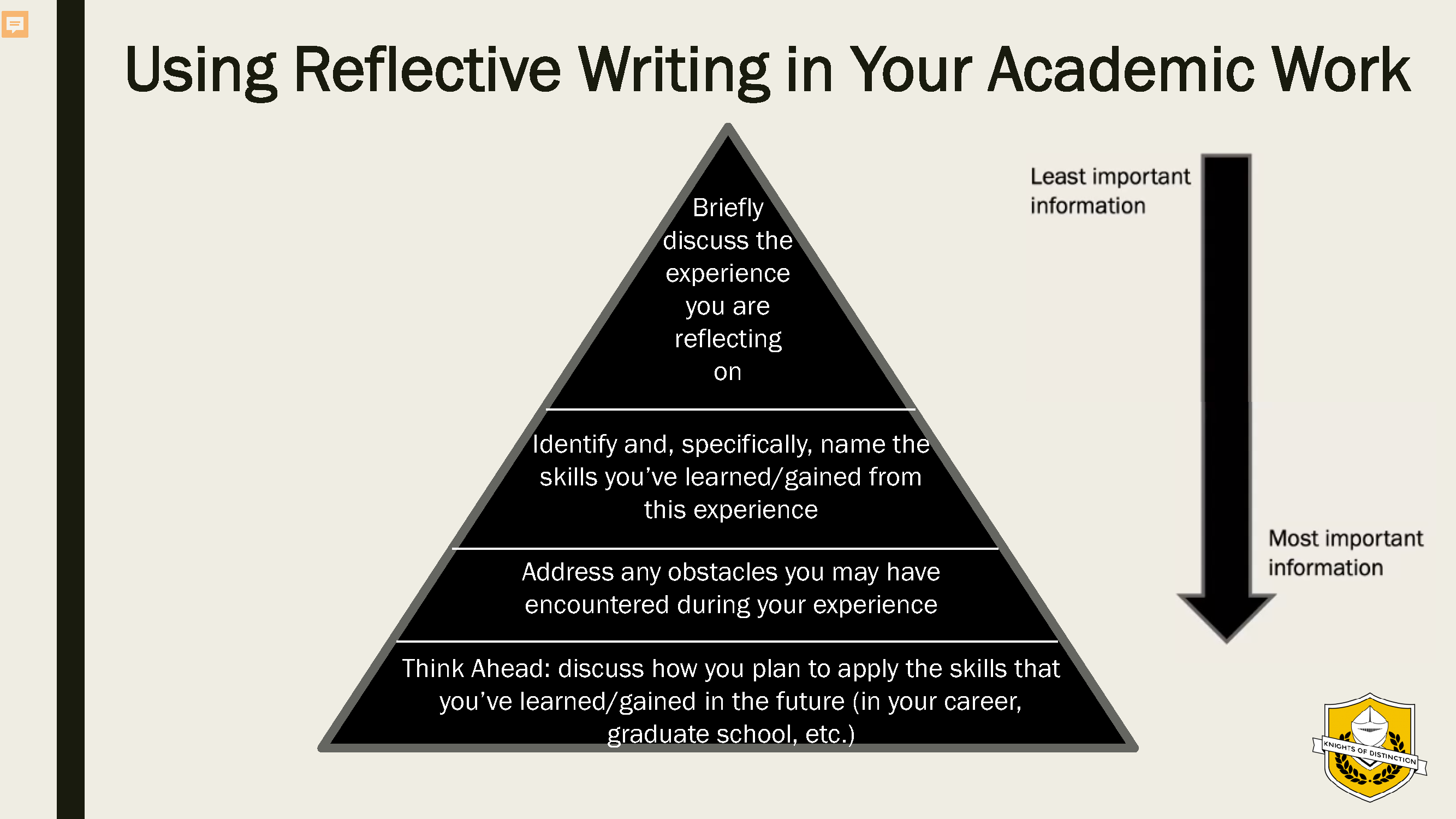
Reflective Writing Worksheet Doc
Reflective Writing Workshop PDF
Reflective Writing Video https://www.youtube.com/watch?v=as_ASar73tc
Tips for Creating a Digital Presentation
Listen to your professors first and foremost! They are the experts.
Many of you undoubtedly have a lot of experience presenting your work with digital tools. If you are looking for inspiration, however, or for tips about how to record using equipment you already own and freely available software, please see below.
General Tips for Digital Presentations
- Be concise
- Presentations should be 5 minutes or shorter
- Develop a Script
- Write it down and get feedback
- Same rules as any professional presentation apply
-
- Give your audience some context for your project and why it is interesting/important/worth talking about
- Introduce:
- the main topic you will be covering (and the class to which it relates)
- the main question/goal of the project
- what impact/results this project generated (or could generate)
- Introduce:
- Explain what you did so someone who is not an expert (and not your professor) can understand
- Give your audience some context for your project and why it is interesting/important/worth talking about
-
- Rehearse before you record!
- This will help with keeping the presentation to time, as well as troubleshooting any issues before you are recording. That being said, don’t worry about the odd pause!
- Show AND Tell
- Instead of just showing “talking heads” (videos of each group member talking in turn) consider showing image(s) of the topic you are discussing. These could include photographs of a relevant site/organization, graphs, charts, graphics, etc
- Don’t be afraid of animations and other special features that are built into PowerPoint and other products available via UCF
How to create your presentation
To participate in the showcase, you must create an audio or video file with a summary (“elevator pitch”) about the project you completed in your HIP course that is between 3 and 5 minutes long. Here are the steps and options for creating the mandatory video/audio component of your presentation.
-
- Write a script of what you want to say and practice it before recording
- Suggestions for audio/video recording
- Briefly describe what you did with your project
- Spend a significant time describing what your learned
- Use music. It will add an emotional connection to your project
- If you have a group submission it is suggested at all members have a speaking part
- Suggestions for audio/video recording
- Create a video with captions
- Video Production Options (click on the link for instructions):
- Stream (Microsoft): free video hosting and creating for students
- Zoom
- PowerPoint
- Video Hosting Options:
- Once you have created your video, put it somewhere that others can see it (and where you can upload it to Canvas)
- Stream
- YouTube (Google account required)
- Saving to your computer: if you use PowerPoint or Zoom or record via a camera, you will need to save these videos to your computer as MP4 files to upload
- Audio-only files will also be accepted
- You must include a transcript (word document that is uploaded with your submission)
- Write a script of what you want to say and practice it before recording
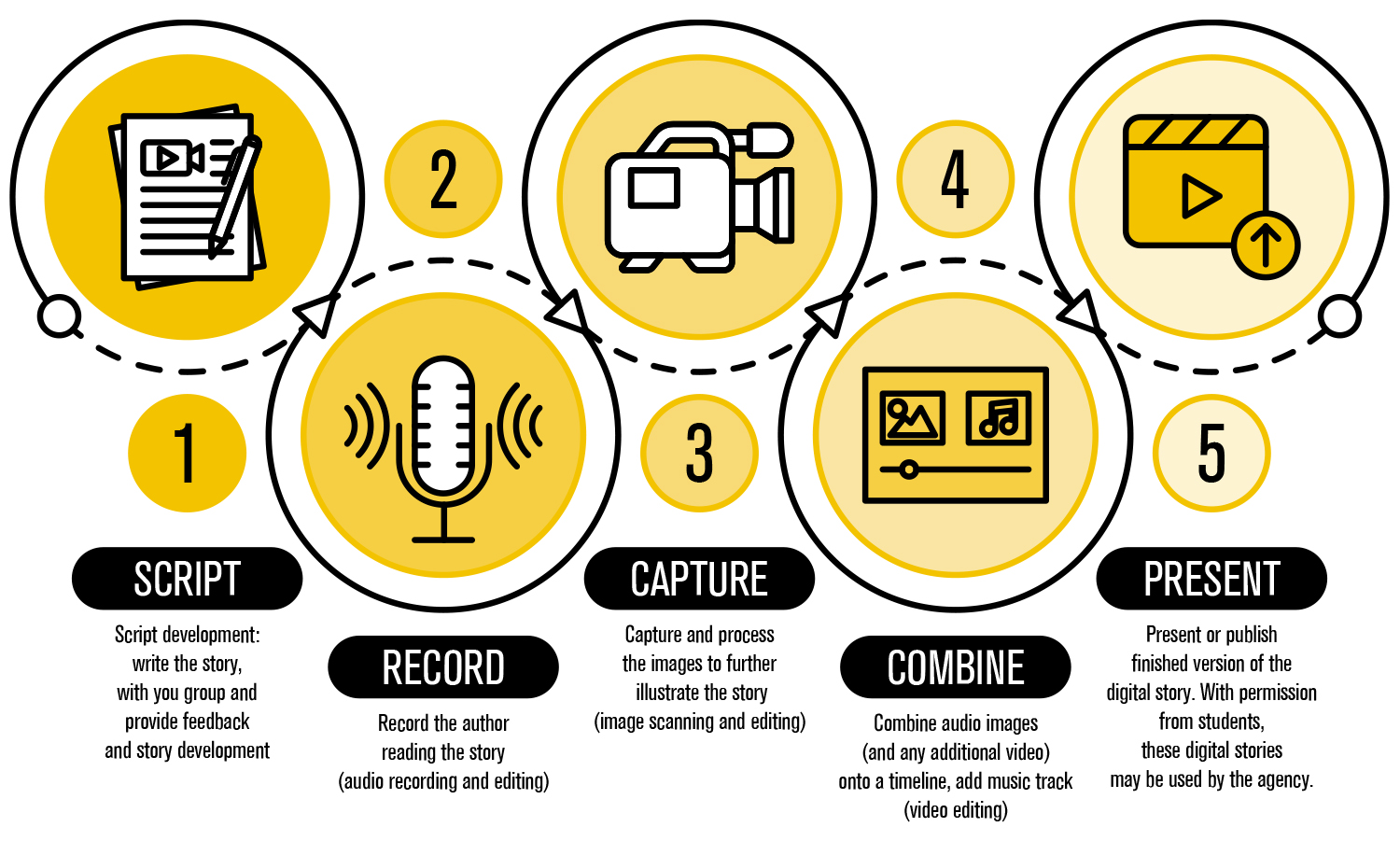
To make sure that everyone can enjoy your presentation—and in keeping with UCF’s accessibility standards—please caption your video or provide a transcript for audio recordings.
Captions with Stream
As UCF students, you have access to Microsoft Edge, a streaming service, to create videos. Microsoft Stream with automatically generate captions (https://learn.microsoft.com/en-us/stream/portal-autogenerate-captions) or you can upload a transcript or captions you have already written out (https://learn.microsoft.com/en-us/stream/portal-add-subtitles-captions). Be sure to watch the video with the captions and edit the captions if they are misaligned or if there are any misspellings.
Captions with YouTube
If you have a Google account, you can upload your video and it will automatically generate captions for it. Be sure to watch the video with the captions and edit the captions (especially if you are using specific terminology or names that the software is unlikely to predict when creating the captions). You can learn more about creating captions with YouTube at https://support.google.com/youtube/answer/6373554?hl=en
Captions with PowerPoint
In addition to Stream, Zoom, YouTube, and other services, you can create videos—with animations and “captions”—using PowerPoint. You might consider using PowerPoint if:
- like me (Alison) you have a voice that computer software has trouble recognizing
- you are talking about a topic with lots of terminology or formulae or uncommon words that captioning software might struggle to decipher
- you have lots of images or graphs or maps that accompany your work, and that you want your audience to see while you are talking
You can create a presentation with images on the slides that will be shown as you narrate. Be sure to choose images/graphs/charts that relate to what you are talking about and that will help your viewers understand your points.
- Don’t be afraid of animations (or transitions between slides that have the same effects as animations). For example:
- You can use something as simple as a circle that highlights a part of a graph you are discussing, to direct your audience’s gaze and to keep their attention.
- You can move an image slowly up and down on your screen or from left to right to mimic the movement of a camera panning across a landscape or around a room.
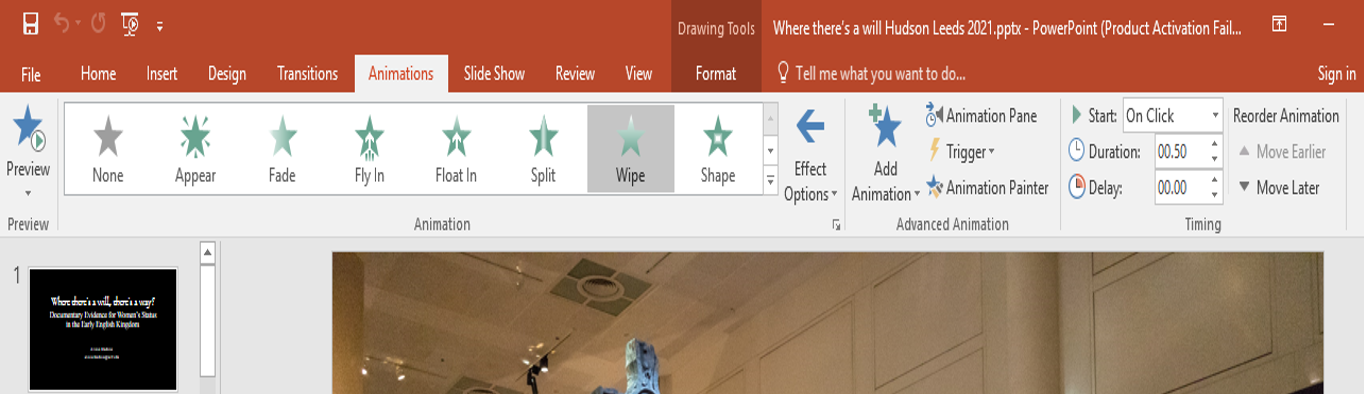
To add subtitles, use the text box feature to write about one line of text per slide: think about the size and position of your text that will make it easiest for your audience to read. You can repeat an image with different subtitle text if you have more to say about an image than can be said in just one line. As always, think about what your audience might need and use your common sense!
Example: https://www.youtube.com/watch?v=1eWIeTNbPy8
(with captions added by YouTube or Stream that you have to enable the caption under settings)
Example: https://www.youtube.com/watch?v=80FElOETejY
(with captions added ahead of time as text boxes in the PowerPoint)
This is the PowerPoint from which that video was made: Was 536 the worst year to be alive
Recording with PowerPoint
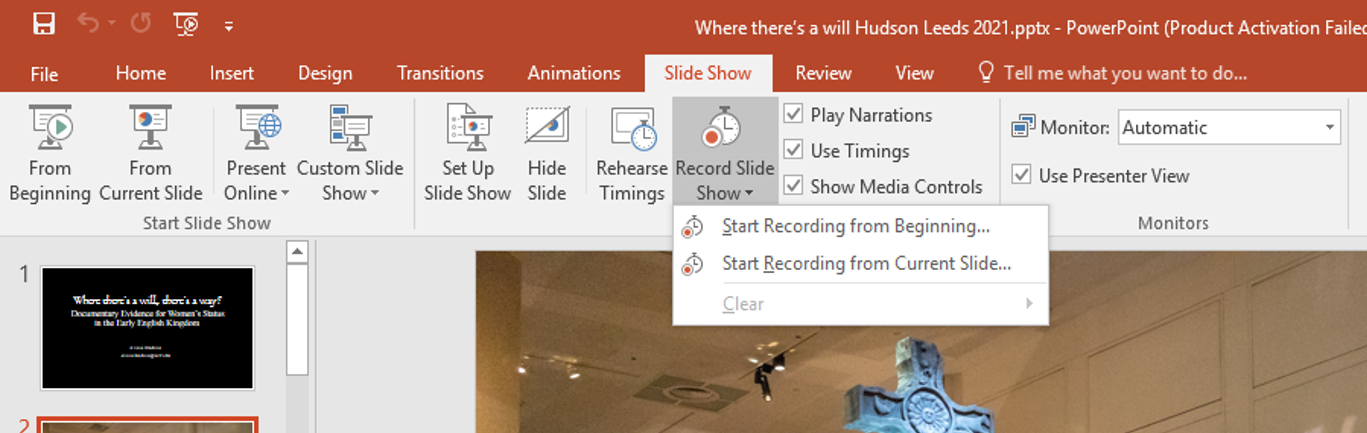
Microsoft has comprehensive instructions on recording from PowerPoint here: https://support.microsoft.com/en-us/office/record-a-presentation-2570dff5-f81c-40bc-b404-e04e95ffab33
Recording with Zoom
You can also record using Zoom, the video communications service. Zoom has instructions for recording here: https://support.zoom.us/hc/en-us/articles/201362473-Enabling-and-starting-local-recordings
You can set up meetings to record automatically as soon as the meeting starts, and edit them later. Alternatively, you can start recording once you have everything set up in your meeting by clicking the “record” button that should appear in the toolbar along the bottom of the Zoom screen:

Creating a Transcript
If you are submitting an audio file, instead of captions you will create a transcript of your Zoom recording to submit. Zoom’s instructions for creating a transcript are here: https://support.zoom.us/hc/en-us/articles/115004794983-Audio-transcription-for-cloud-recordings
Saving Your Recording for Upload
Once you end the recording or end the meeting, a pop-up box should appear telling you that the recording is being prepared. Once the recording is ready, the pop-up box will ask you in which folder you would like to save the recording. Make sure you save this recording somewhere where you can find it again! And be sure to check it to see that the recording has worked and has sound.
For an example of a recording made with Zoom (which accompanied a poster), please see: https://www.youtube.com/watch?v=BBK0crcmP4k
How to Create a Digital Poster
- In addition to the video/audio submission, you will create cover image. This image can be poster about your project. (While this is not required for the showcase, some instructors may require this step for their students.)
- You may choose to use this PowerPoint template to make a poster for your online submission
- You may choose also participate at the in-person showcase you will print you poster
- Template PowerPoint for Physically Printed Posters
- See this page for more in-person showcase details.
- All poster submissions must be accessible with text and images
- Looking for tips about how to create a successful poster? The Florida Undergraduate Research Association recommends these pages from Edinburgh Napier University and the University of Buffalo.
Interactive image
- Another option is to use interactive images on your submission page
Digital Accessibility
Equity and inclusion are important to our UCF community. We are excited about the opportunity to create an accessible showcase. If this is your first time creating accessible content, it might seem overwhelming, but UCF’s Digital Accessibility website offers many resources
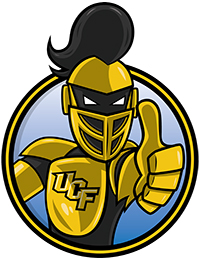
Knightro
UCF
How to submit your presentation
Participants can learn more about submission criteria on our STARS Page. Administered by the UCF Libraries, UCF’s Showcase of Text, Archives, Research & Scholarship STARS is available to host and promote research, creative activity, and institutional outputs. STARS requires students to create a free account to log onto to make a submission. We use this site so members of the community and others who are not from UCF can view our showcase. All participants/groups who wish to be considered for judging in the virtual showcase must submit their showcase materials to STARS for judging. If Students choose, they may present only in-person. This must be noted on the Sign-up Form. All participants/groups will submit their showcase materials to STARS by April 8.
Video explaining STARS Submission progress- https://ucf.instructuremedia.com/embed/2a6452fd-134c-41a2-9d71-4979c9714f3a
Presenting in person is an option if you wish to participate, but do not want to submit your materials on STARS to avoid having your data stored there. If that is the case, you should bring your physical poster to the HIP In-Person Showcase Event on April 16. The event will be live 10:00-12:00 pm in the Student Union (Key West Ballroom). You should still note it in the Sign-Up form no later than March 29. Signing up in the Interest Form is required for students who wish to participate in person. You will also be expected to answer questions from attendees at the in-person event and interact with other presenters. Note if you choose this option you will only be eligible for the Audience Choice award. All other awards will be judged through the STARS platform.
Finishing Touch Guidelines Before Submission
- Before submitting your video, watch it in its entirety to make sure there are no glitches or technical issues
- All submissions must be accessible
- Check and update captions; pay attention to any errors in words or punctuation
- Make sure all Images have Alt Text on your page
- Add citations when required to avoid plagiarism
- This may be added to your page as text or an uploaded document
- It does not need to be included in the video
- Quantify achievements and activities whenever possible
- Remains consistent with color, font, and branding throughout the presentation
- Remember this is about learning. No one expects your project, poster, or presentation to be perfect. We are here to celebrate your accomplishments! Have some fun with this!
If you have any questions or comments, please contact us.
Service-Learning (SL) or Integrative-Learning Experience (IE)
Marika Koch, Assistant Director, Experiential Learning, Marika.Koch@ucf.edu
Research-Intensive (RI)
Dr. Alison Hudson, Assistant Director, Undergraduate Research, Alison.Hudson@ucf.edu
Global Learning (GL)
Dr. Estrella Rodriguez, Instructional Specialist, Student Learning & Academic Success, Estrella.Rodriguez@ucf.edu
If you are unsure who to contact, please reach out to HIP@ucf.edu. We would love to assist you.